There are two ways that allow us creating MySQL Databases from Cpanel.
1. MySQL Databases from Menu
2. MySQL Database Wizard
1. Creating a database from MySQL Databases from cpanel menu
1.1 To create Database(s) log Into cPanel —-> Click on the MySQL Databases menu In the Databases section:

1.2 Search for "Create New Database" section, then provide name of the database and click on "Create Database" button.

1.3 Once database created and ready to use,Then we need to create MYSQL user and assign database to that user with appropriate privileges.
To create a MySQL User,search MySQL Users and Add New User section and choose the username you wish to assign to your database. Makesure to set a secure password for MySQL User and fill the fields.
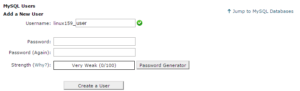
We highly recommend to use password generator to create a secure password as shown below.
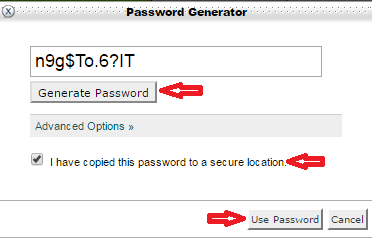
1.4 After password set,click on the "Create User" button to finish the process as shown below image.
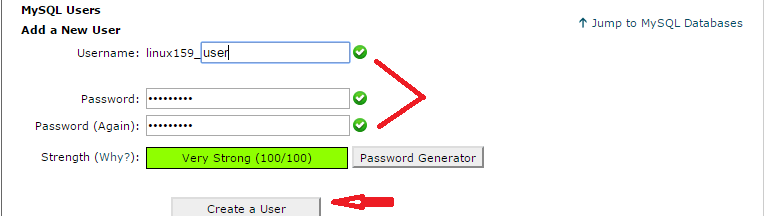
1.5 It creates both MySQL Database from cpanel and MySQL user. We need to assign MySQL user to the database and assign privileges. Search for "Add User to Database" section and make sure that you set correct Database and User. Once done, simply click on the Add button just as it shows in below image.
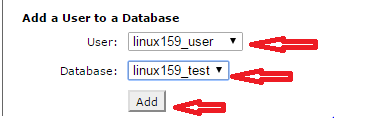
In next window, you need to provide privileges to MySQL Users. As you suppose to provide full privileges to MySQL Users without any restrictions. For this just click on All Privileges and click "Make Changes" button as shown below Image.
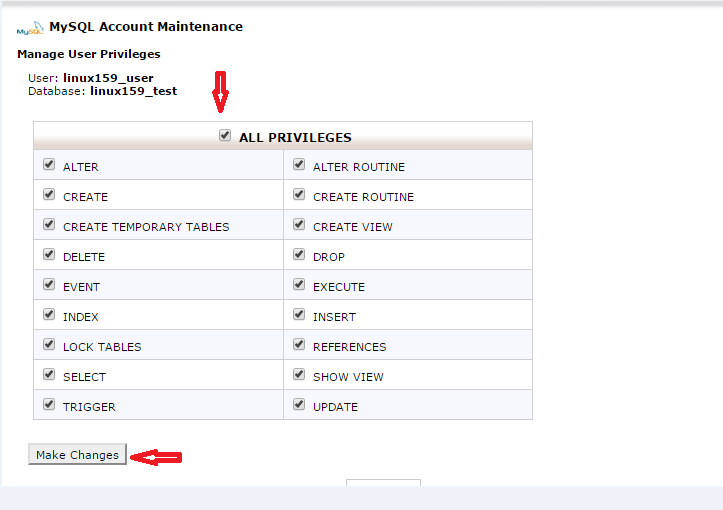
1.6 You will get the message showing the MySQL User is successfully add's to the Database as shown below Image.
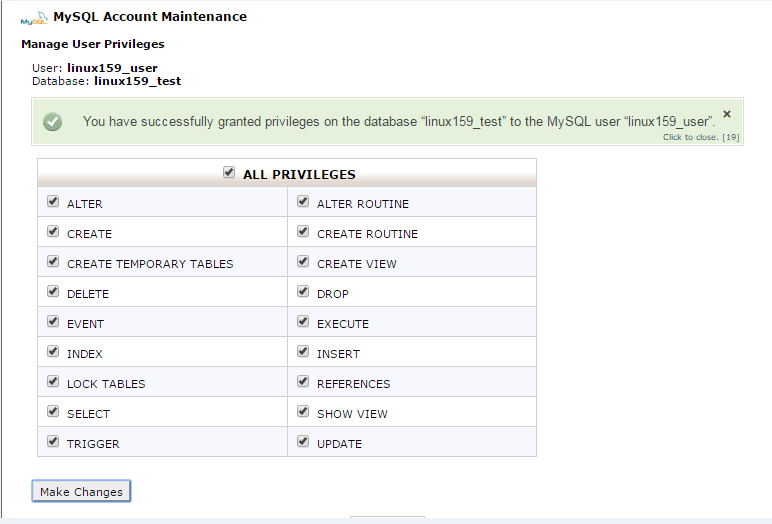
To check if the database is created or not, simply go back and check in current Databases section. The below images represents the same.
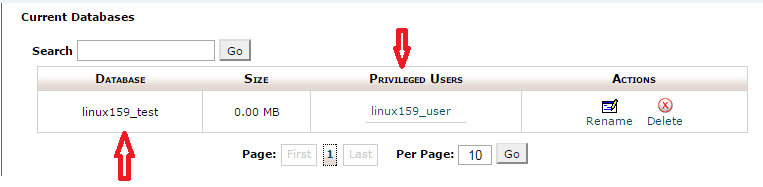
2. Creating Database with the MySql Database wizard tool
MySQL Database Wizard brings the same step-by-step process which was explained in the step-1, but in a more simplified way. Let’s start creating a Database.
2.1 Log in to cPanel and click on the "MySql Database Wizard option" under Databases.
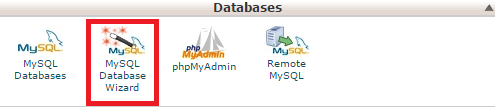
2.2 Give the name of the new database name and click on the Next Step button as below Image.
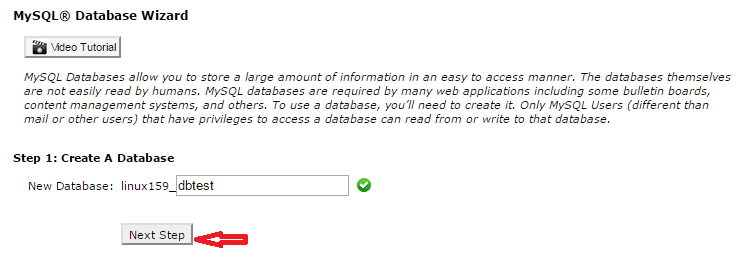
2.3 Now you need provide password for MySQL User as we done that earlier
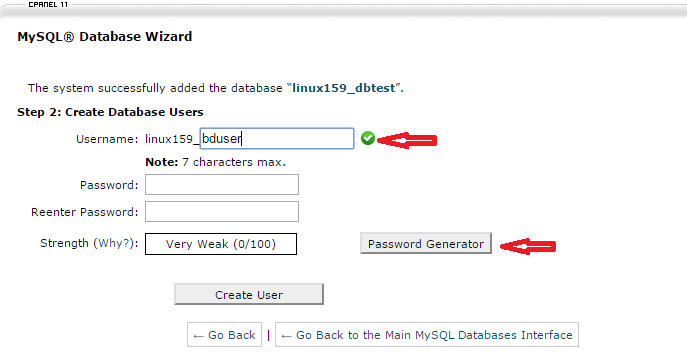
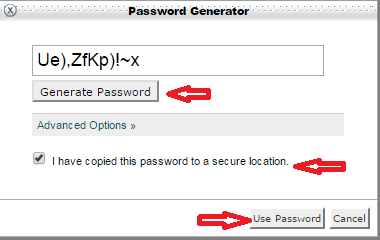
2.4 After the username and password are given, simply click on the Create User button.
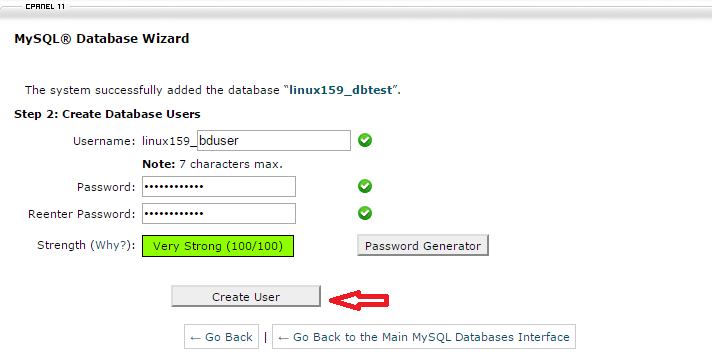
2.5 Privileges should be assigned to the new MySQL User, just like we did in the last step.
Accordingly, you will need to choose all Privileges option and click on the next step button.
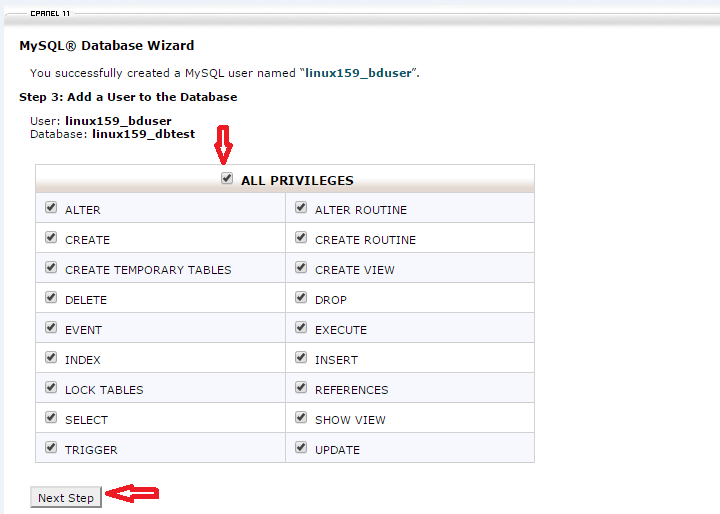
2.6 It gives you the confirmation message like adding the MySql user to the database.
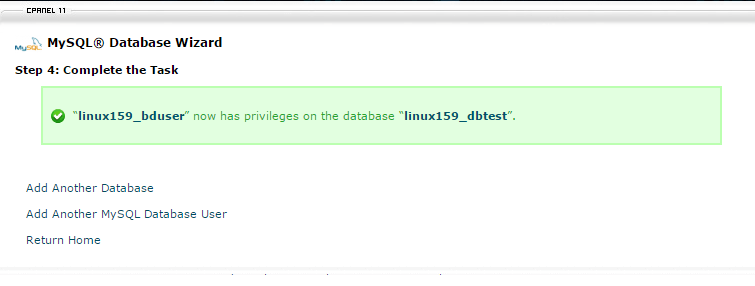
To verify if the database is created or not, simply go back and check on current database section.

Conclusion
This article gives you the feasibility to create, edit and assigning privileges to the MySQL Databases from cpanel with a better graphical user interface.
