In this article, you’ll learn how to access your cPanel email address in your Gmail account. You have hosted a website with Cpanel. Chances are that you got unlimited business email accounts for your business.
cPanel allows to setup email accounts, email forwarders, spam filtering and a whole lot of other email tools to use.
As you aware, you can easily create professional or business email addresses like sales@mybusiness.com from the cPanel control panel.
Once you setup an email account, you can access your cPanel email address through browsers using web-based software called Webmail so you don’t need to configure POP3 clients to download emails.
Most common webmail software tools provided with cPanel are SquirrelMail, Horde, and Round Cube.
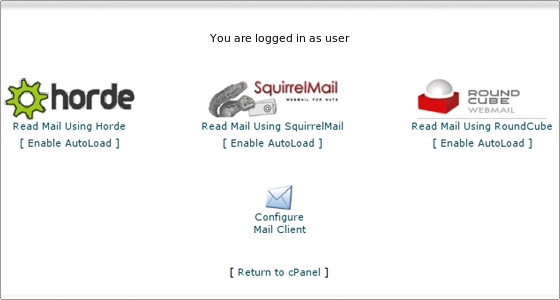
The above tools are pretty good for your email sending and receiving. However, you may prefer Gmail-like interface, spam filtering, and folder structures.
Honestly, no hosting company can compete with Google Gmail and their services.
Google has mastered the Email thing and it’s easy to access email from anywhere from any mobile device.
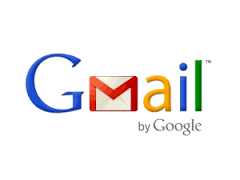
I’m sure, you are using Gmail service for your personal email? Don’t you?
The question is how we can integrate hosted cPanel email address with existing Gmail address. So you can send/receive e
How to access cPanel emails in Google Gmail?
mails through Gmail without bothering about hosting company email tools.
Let’s start to setup cPanel email address with Gmail integration.
First, you need to login to cPanel and create an email account for your business.
Head over to https://yourdomain.com/cpanel
Enter your cPanel login credentials.
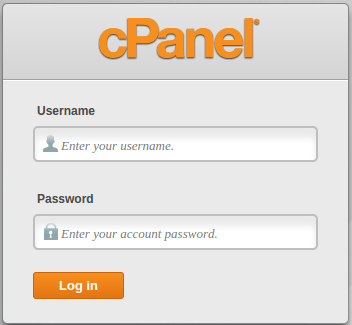
Once you log in, click on email accounts section.
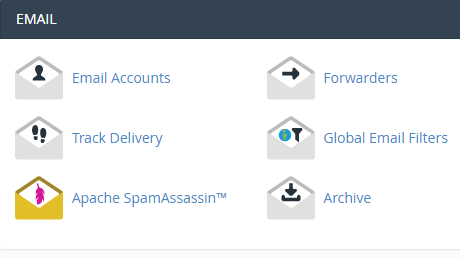
Click, email accounts, setup an email account for your business.
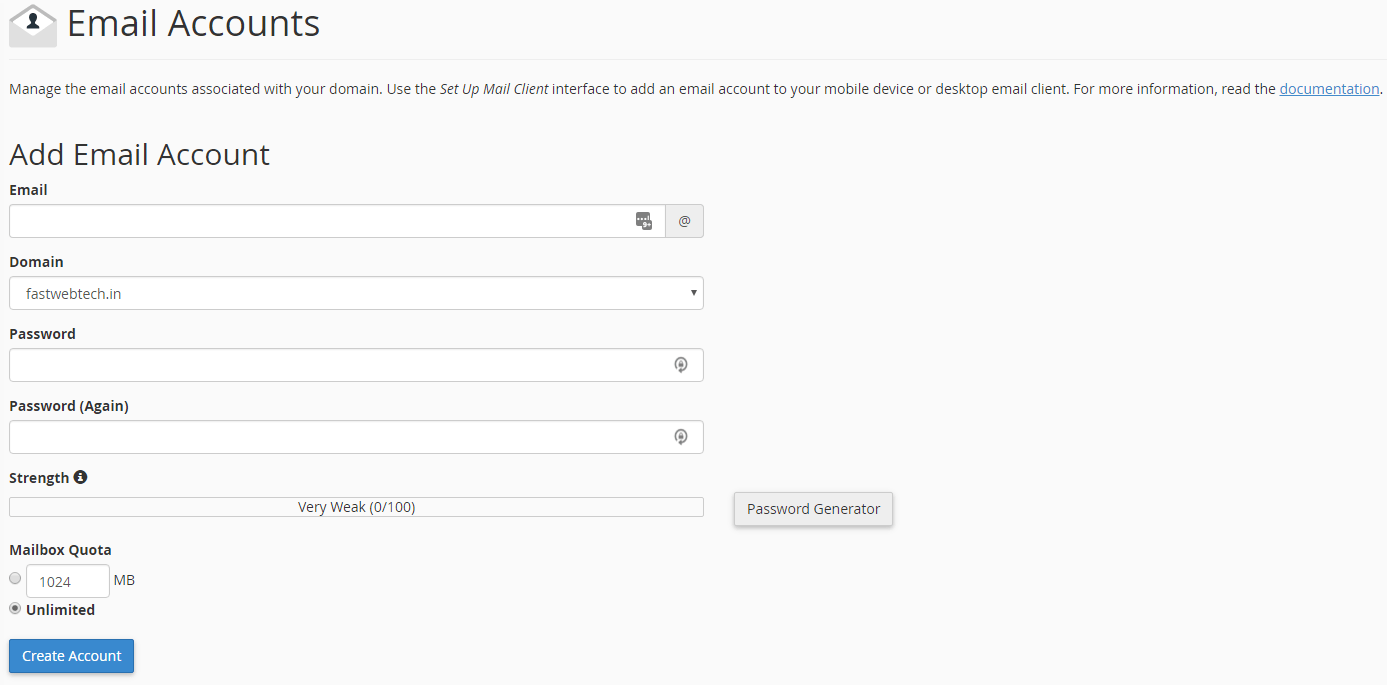
Make sure to use complex passwords for an email address. Having weak passwords allows hackers to steal information from your accounts. So you would lock it up with tight passwords.
Then click on the create button to finish.
That’s all you have successfully created a business email address.
How to access cPanel emails in Google Gmail?
Now, time to integrate with Gmail
Click the gear icon in the top right, then select Settings
Follow the steps.
- click the tab “Accounts and Imports”
- Under Send mail as, click Add another email address.
- In the 'Email address' field, enter your name and alternate email address you own.
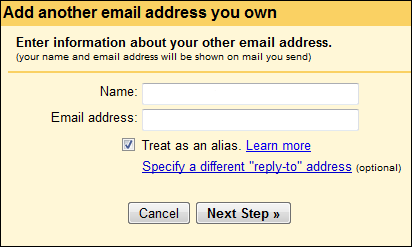
Note: If Gmail sent a verification email and you didn’t receive it, try checking your Spam or Bulk Mail folders for a message from account-verification-noreply@google.com to see if the email ended up in there.
Enter the SMTP server (e.g. mail.yourbusiness.com), your username on that domain, and your password for that account. You may also need to adjust your port setting or SSL setting.
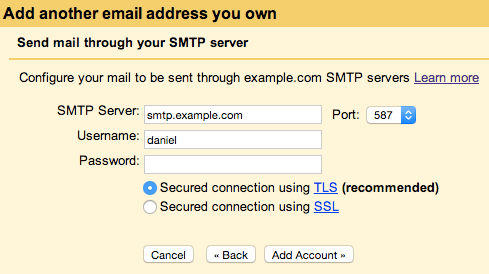
Click Add account.
Open your other account and either click the link in the message Gmail sent or enter the confirmation code in the Accounts and Import section of your Gmail settings.
Once you're done, how to send email using gmail?
Try to compose new message in your gmail account.
To use one of your alternate sender addresses, click the From link when you compose a new message. If you're replying to or forwarding a message, click the field where your recipients are listed, then click From.
After clicking From, you'll see a drop-down menu next to your address, where you can select the email address you'd like to send from.
If you ever need to edit the name, configuration or reply-to address, go back to your settings. Click edit next to the address on your Accounts tab.
To delete an address, just click delete.
I hope this article helps you access cPanel email accounts using your personal Gmail account.
If not, give us feedback to improve this article further.
The Best Web Hosting Service in India
We at FastWebHost India provides amazing shared web hosting service. It's a real value for money web hosting service you ever find. We support 24/7 no matter what. Give us a try and see yourself.
