In this article, we will cover how to change the timezone setting in the Horde, Roundcube, and SquirrelMail of webmail clients.
By default it will use the server location time zone, however you can configure this to operate in whatever time zone you wish.
Once you change the time zone setting, the interface displays time stamps in the new time zone the next time you log in to webmail.
Follow the appropriate procedure below to change the time zone setting for your webmail application.
Changing timezone in Horde
1) Once you login Horde then Click Preferences and then select Global Preferences from the menu.
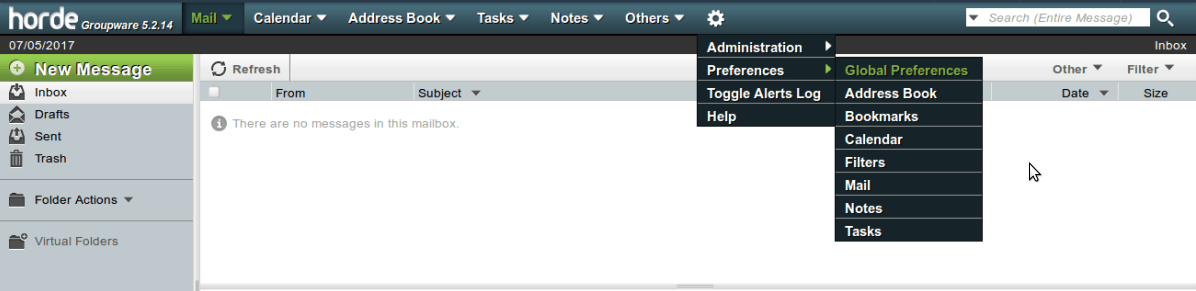
2) Select Locale and Time from the list.
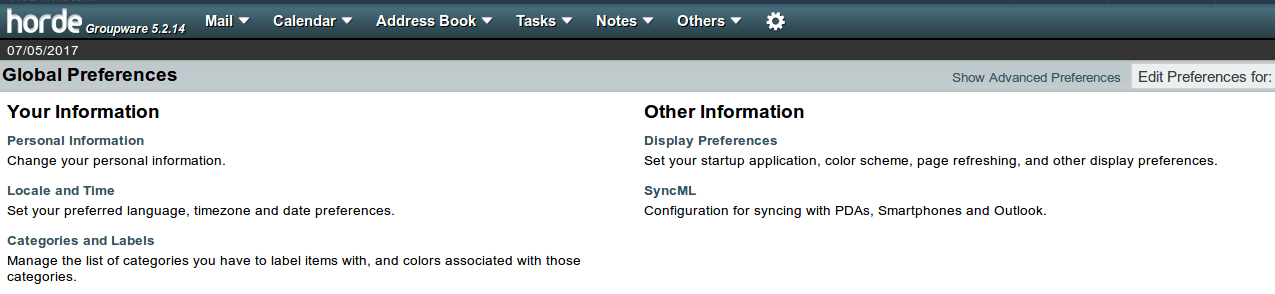
3) Select the time zone you wish to use.
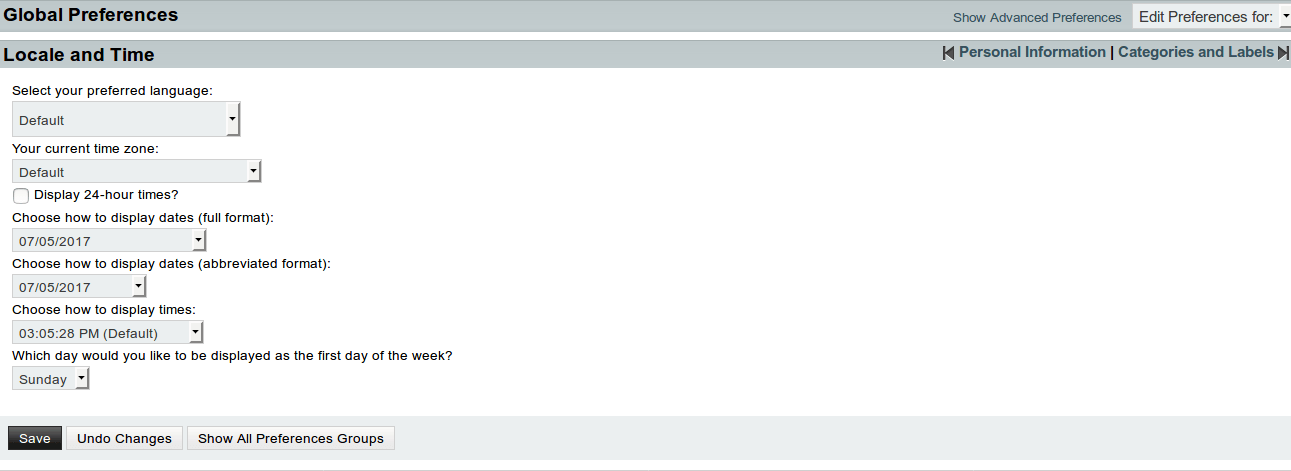
4) Click the Save Options button.
That’s it! You now know how to change your timezone settings inside of Horde.
Changing timezone in SquirrelMail
1) Once you login SquirrelMail then select Options from the top menu.
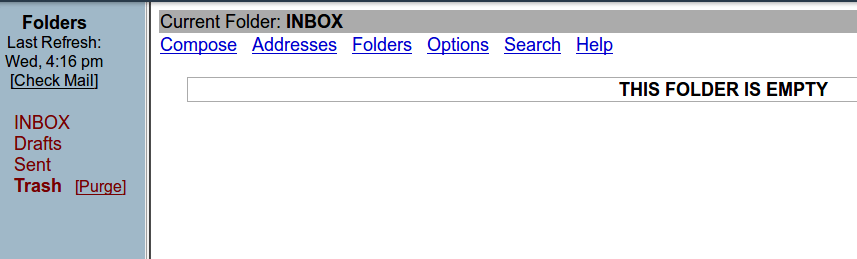
2) Select Personal Information from the options.
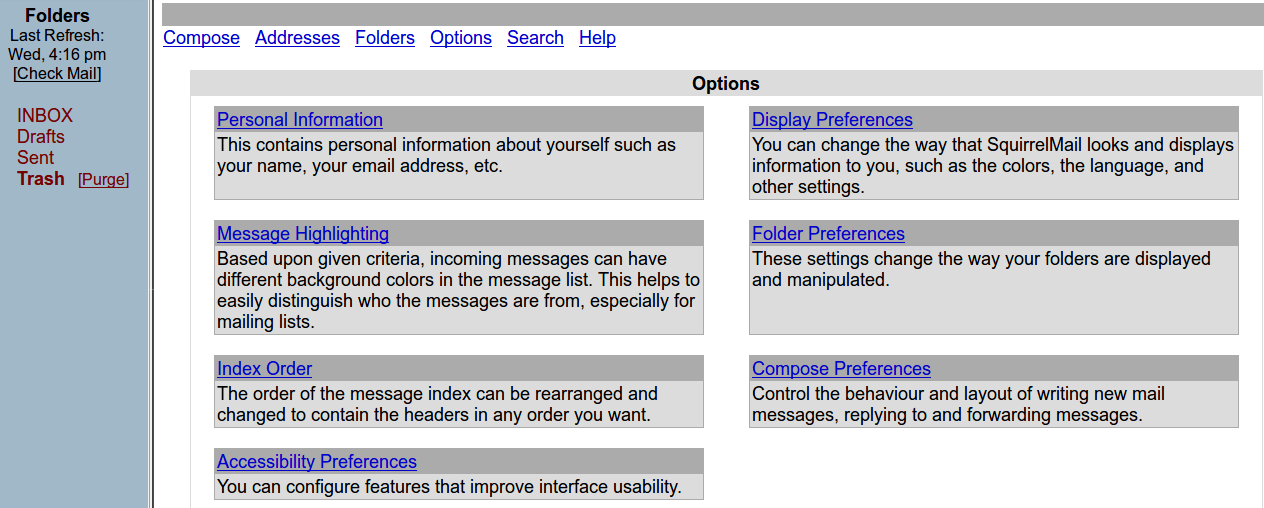
3) Select the time zone you wish to use from Your Current Time Zone section and click Submit.
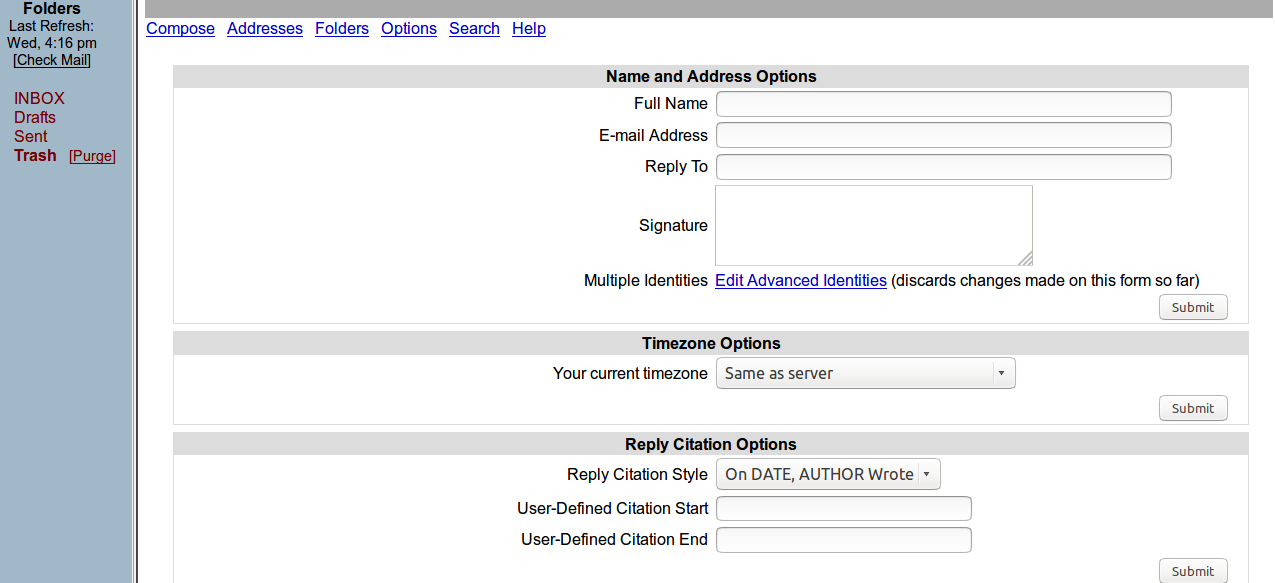
Thats it! You know how to set the time zone in SquirrelMail
Changing timezone in RoundCube
1) Once you login Roundcube then select Settings from the top right hand corner.
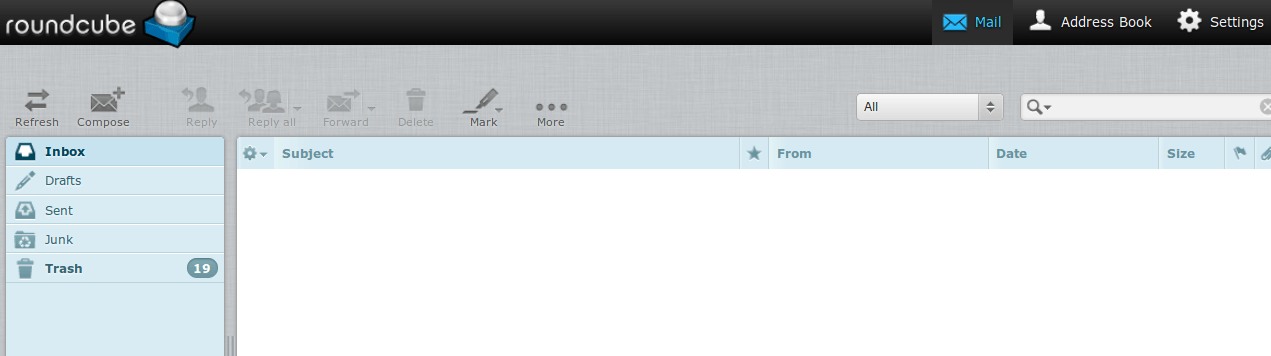
2) Select User Interface from the options.
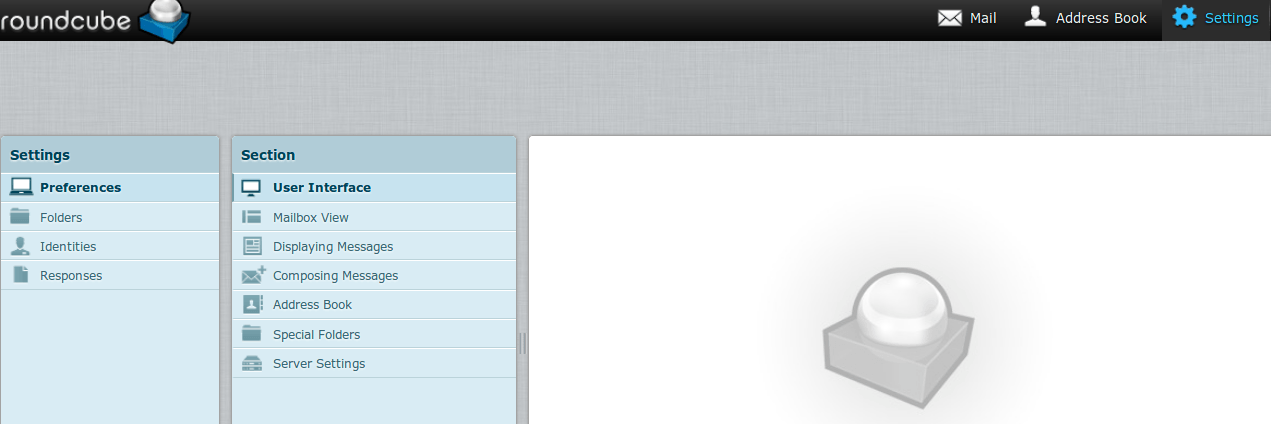
3) Select the time zone that you wish to use from the Main Options and then click Save.
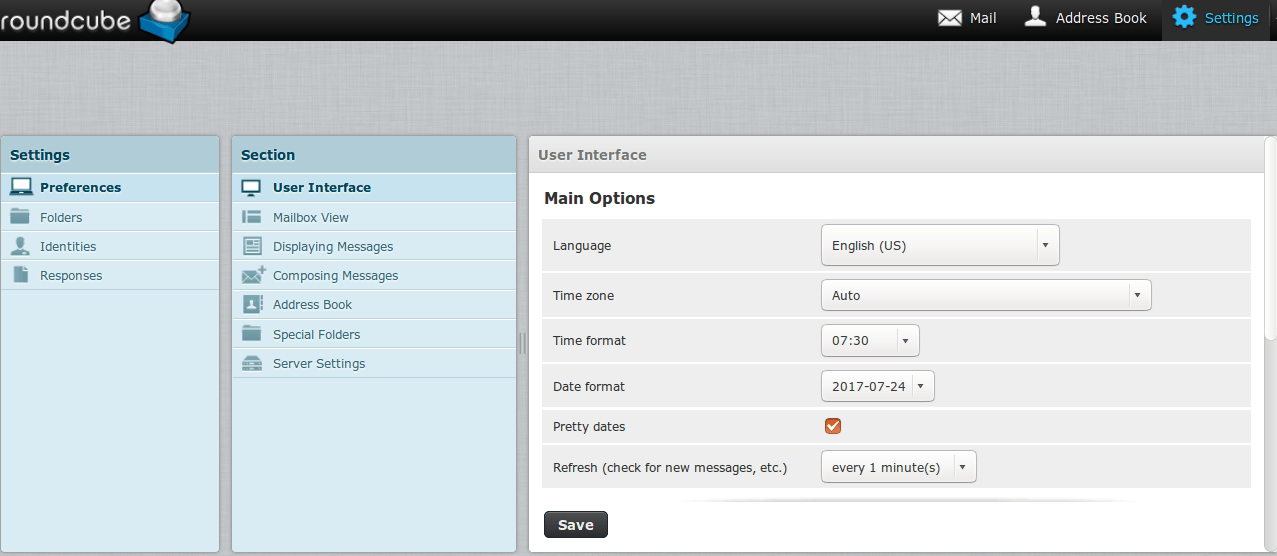
Thats it! You now know how to change the time zone in RoundCube.
Conclusion
Congratulations! You have changed your Email Account’s timezone using three different Webmail clients like Roundcube, Horde and SquirrelMail. Make a note that changes will be effected only for a particular email account. So, if you wish for all your email accounts to have a different time zone, you have to set the timezone separately for each one of them.
Note: Setting up your email is easy when you have the right webhost by your side. If you need a reliable partner to help you resolve email issues and provide expert support, check out our Cloud Web Hosting plans.
