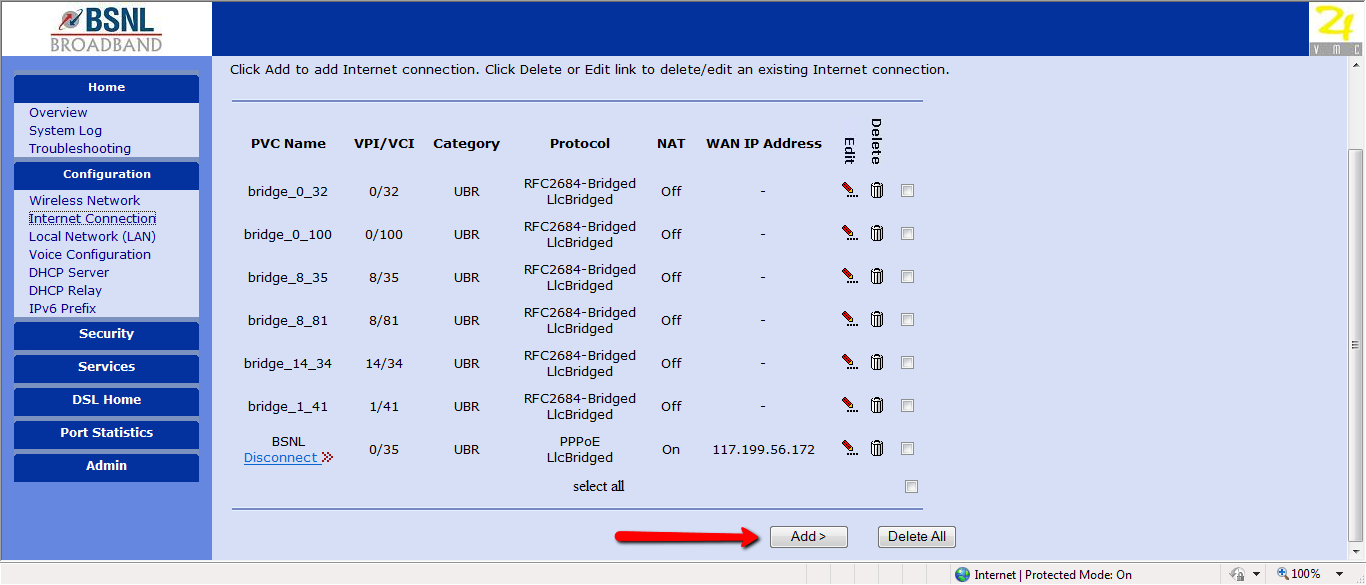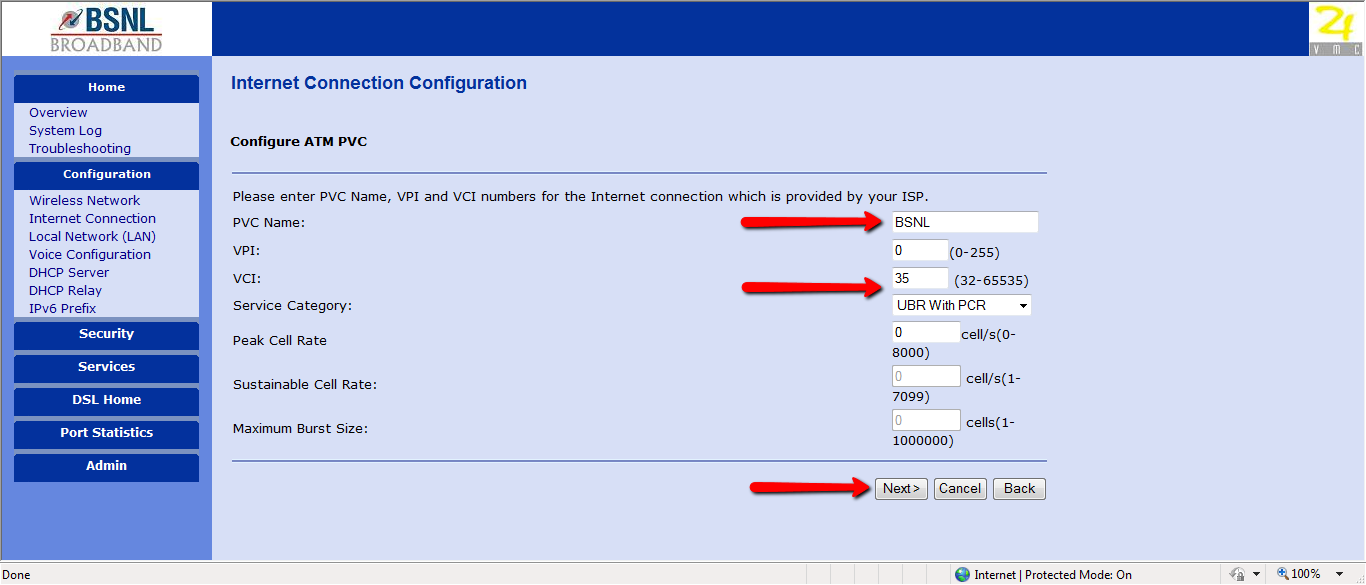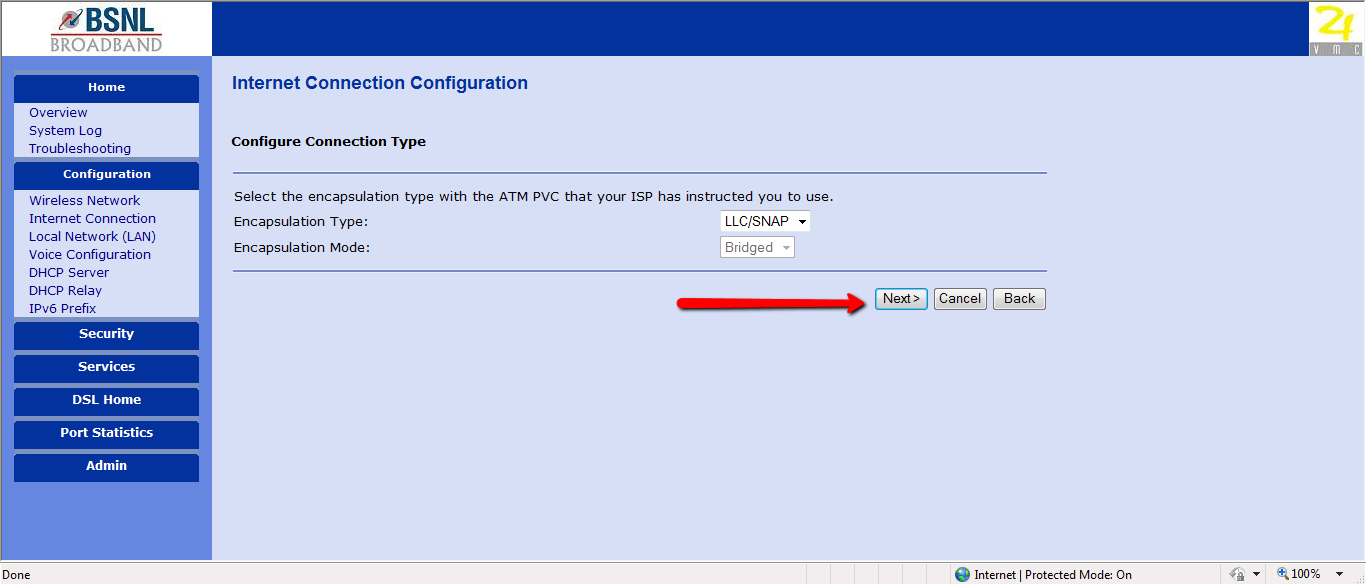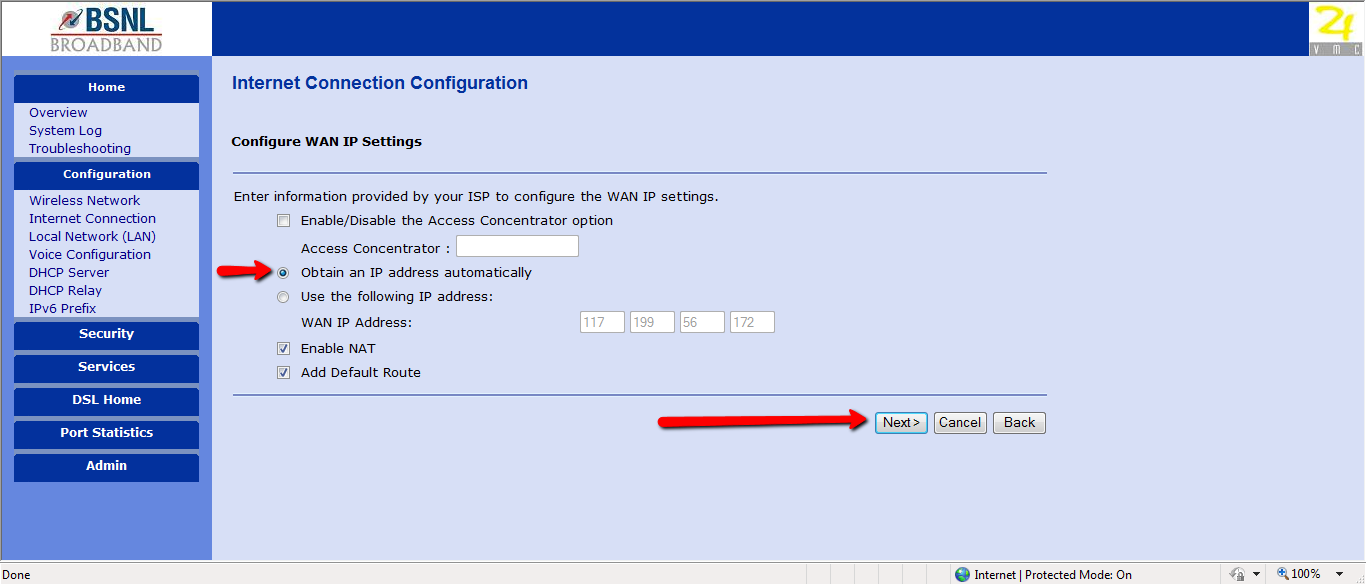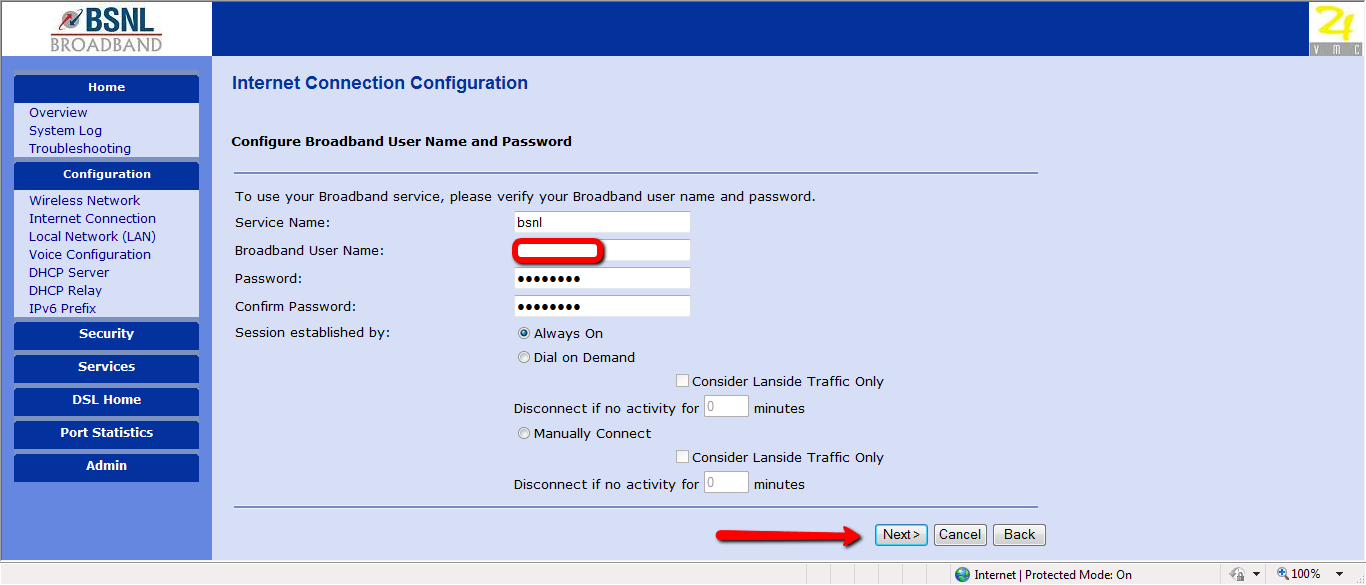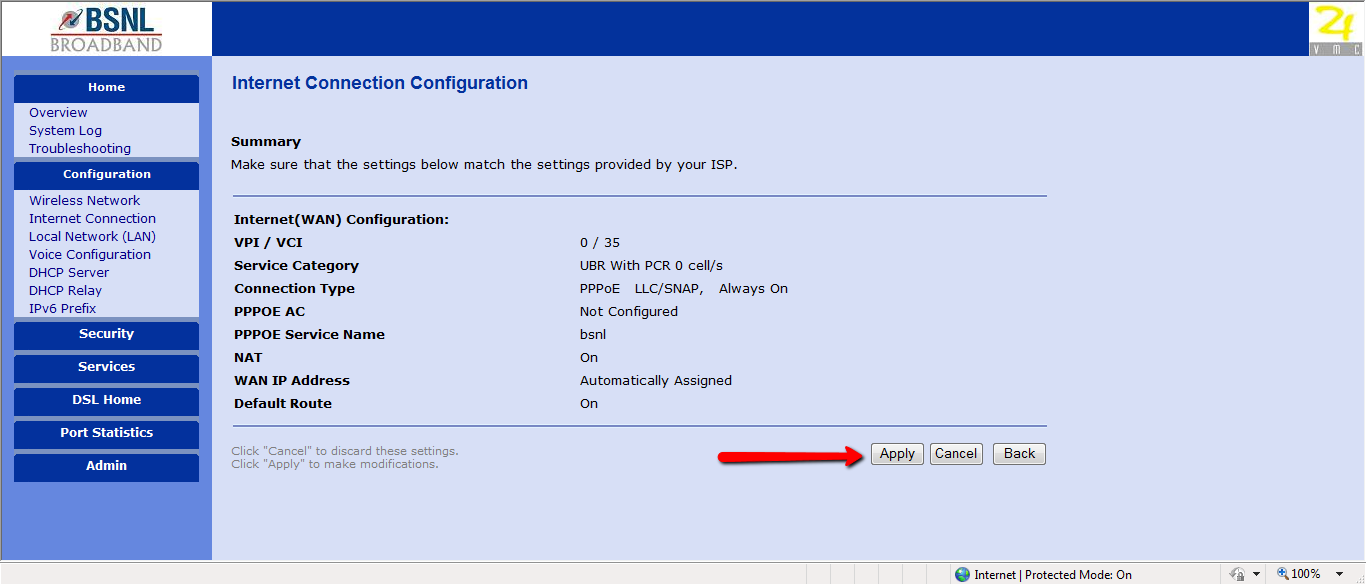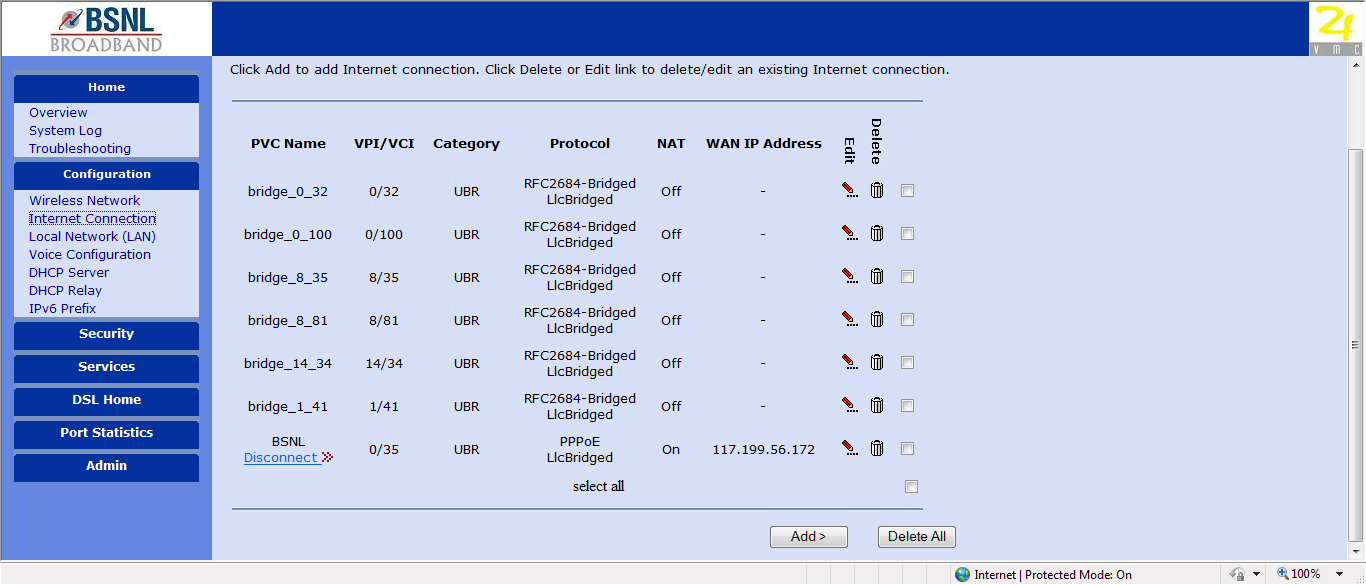This guide will show you how to set up wifi and LAN on your BSNL AN1020-21 Type 2 ADSL Broadband Modem. The router's configuration would improve both wifi and LAN use at the same time.
The BSNL AN1020-21 Type 2 ADSL Broadband Modem has four LAN ports and can also be used as a router.
Please make a copy of the current configuration before re-configuring the modem. Ensure that all physical links are in working order.
In your browser, go to the graphical user interface of the modem with the IP address 192.168.0.1. It will prompt you for your login credentials. By default, all users' BSNL modem login credentials are the same. Admin is the username and password.
Select Internet Connection in the left pane of the Configuration Tab.
After that, press the Add button as shown below.
PVC Name can be whatever you want it to be. The VCI value should be set at 35. After you've made your choices, press Next.
You won't need to pick something under Configure Connection Type; instead, click Next.
Select the radio button to Obtain an IP address automatically under Configure WAN IP settings. Other choices, as shown in the image below, should be reviewed.
You must now configure the Broadband Username and Password. The Service Name will be whatever you want it to be, and the Broadband Username and Password will be what you got.
If you want to be linked from the moment your machine boots, set the radio button to Always On. If you don't want to be linked to the internet all the time, set it to Dial on Demand. Next should be selected.
You'll see a summary of the settings you've created. If they're right, click Apply.
You've completed your mission. The following is an example of what your configured settings might look like.
Get yourself a .COM .IN .NET or more Domains at FastWebHost - India's Leading Registrar. Buy Now!