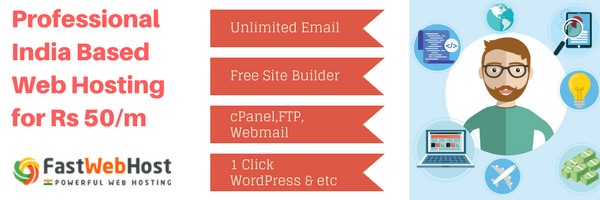In this article, we'll show you how to manage email accounts in cPanel hosting panel. Also we'll explain how to change email account password, how to delete email account, how to setup email account quotas and etc.
FastWebHost offers unlimited number of e-mail accounts for your web site.
Let's get down to basic operations you can do with email accounts.
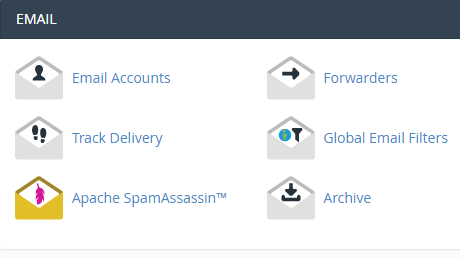
How to change your email account password?
You can easily change email account password from cPanel. You don't even need to remember old password to setup new password.
To change a password, login into cPanel and then go through the following steps:
- Login to cPanel Interface.
- In the Mail section of the cPanel home screen, click Email Accounts.
- Click Password for the listed email account.
- Fill in new password and confirm the new password in the text boxes.
- Click Change Password to store the new password. If you don't want to change the password, click cancel.
Important:
Use a secure password. A secure password is not a dictionary word, and it contains uppercase and lowercase letters, numbers, and symbols.
The system grades the password that you enter on a scale of 100 points. 0 indicates a weak password, while 100 indicates a very secure password.
How to delete your email account in cPanel?
You can delete existing email account from cPanel by following below steps.
- Login to cPanel Interface.
- In the Mail section of the cPanel home screen, click Email Accounts.
- Identify the e-mail account that you want to delete from the list, and then click Delete
- cPanel will ask confirmation, so click on Delete again. To retain the email address, click cancel
Notice:
We recommed you to take email account backups before terminating it. Just in case..
How to modify email account quota in cPanel?
The quota for an email address defines the amount of mail, in Megabytes, that the account can store.
When your mailbox exceeds this limit, the system returns any incoming mail to the sender with a message that states that the recipient’s mailbox is full.
You can modify email account quota from cPanel through below simple steps.
- Login to cPanel Interface.
- In the Mail section of the cPanel home screen, click Email Accounts.
- Identify the e-mail account that you want to modify quota, and then click Quota
- Enter the new email quota, in Megabytes, in the appropriate text box. For an unlimited account, click unlimited.
- Click Change Quota to store the new value. To retain the original quota, click cancel.
Important Information about Email Account Quota in cPanel:
Make certain that you track your quota usage, because you cannot receive email with a full quota.
The quota calculation does not include your mailbox's trash folder.
You cannot exceed the quota that your hosting provider sets.
Due to mail server constraints, you cannot assign quotas greater than 4096000 MB (4096 GB or 4 TB). You must assign the unlimited value for quotas that exceed this amount.
The system calculates mailbox quota use every four hours. For this reason, you may not receive notifications immediately if an email account reaches or exceeds its quota.
We've covered the basic operations you can do on email accounts in cPanel. You can find related articles below.