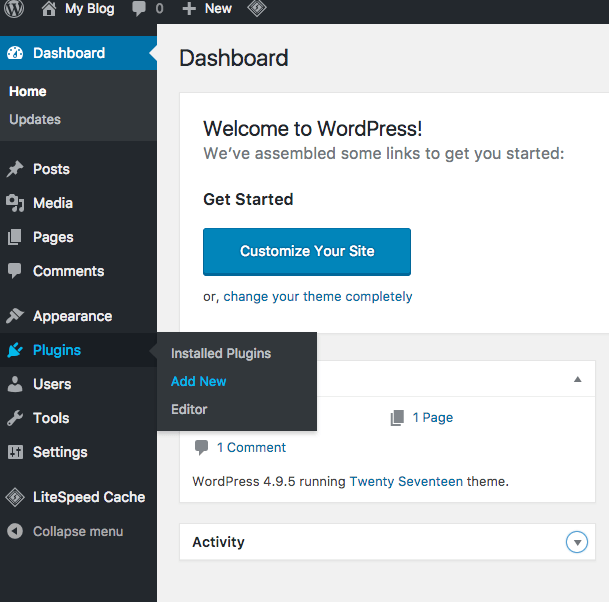LiteSpeed is a web server known for high performance, security, compatibility and scalability. LiteSpeed web server reduces complexity by eliminating the need for an HTTPS reverse proxy or additional 3rd party caching layers. The LiteSpeed server has built-in features like DDoS protection and LiteSpeed Cache modules.
What is LiteSpeed Cache for WordPress?
LiteSpeed Cache for WordPress (LSCWP) is a PHP-based plugin that provides page caching and other site optimization features, which deliver superior performance to your WordPress site.
FastWebHost servers are configured with LiteSpeed web server technologies so that your websites will get all the benefits like superior performance and value.
Because LSCache (LiteSpeed's cache module) is built directly into the server, overhead is significantly reduced and caching can be done more efficiently than with other PHP-based caches.
LSCWP supports WordPress Multisite and is compatible with most popular plugins, including WooCommerce, bbPress, and Yoast SEO.
Beginner's Guide to LiteSpeed Cache
We realize there are a lot of settings in LiteSpeed WordPrss Cache plugin. If you are overwhelmed and unsure where to begin, read on!
Install LiteSpeed Plugin
Login to your WordPress Admin Dashboard and go to Plugins >> Add New
Then search for LiteSpeed Cache Plugin in search bar. The WordPress will fetch plugins list including LiteSpeed Cache.
Click on Install Now and then click on Activate button to activate the plugin.
Go back to Dashboard and click on LiteSpeed Cache to manage plugin settings.
Basic View and Advanced View
Most people who install LSCache do so for the caching functions. The rest of the features are a nice bonus for those who know how to use them, but they are entirely optional.
You are free to enable the caching functions and ignore everything else.
Upon activation, you’ll find that everything is disabled.
To turn on caching, navigate to LiteSpeed Cache > Settings > General and set Enable LiteSpeed Cache to Enable.
Basic View is ideal for those who simply wish to enable the cache and not fiddle with any of the other optimization options. When you install and enable LSCWP, it is in Basic View by default.
Advanced View reveals eight more tabs, some with advanced cache settings, some with non-cache-related optimization features. If you will find the presence of these options to be overwhelming, click Basic View and forget all about them.
You are free to switch between Basic and Advanced views as often as you like.
Note: We highly recommend the basic setup which suits for 90% of the WordPress installations. Use advanced features only if you know what you are doing.
Basic View Options
Let’s look at the first four tabs in the Settings section, and see what they do. These are the most basic settings for your cache, and the only tabs that are visible in Basic View.
General
The first option on the General tab turns the caching functionality on and off. The remaining settings define the parameters for the expiration of different types of content in the cache.
TTL stands for “Time to Live” and it refers to the number of seconds a page can remain in cache before it is considered stale. Once a page reaches its TTL, it is purged from cache. We’ve chosen default TTL’s that should work for most sites, but you are free to change them.
Cache
This tab allows you to decide what types of content will be cached. By default, everything is enabled. If you don’t know what these settings do, it’s best to leave them set to their defaults.
Purge
There are sometimes situations where pages should be purged before their natural expiration. This section allows you to define the rules for that behavior. The default selections should work for most sites, but you can change them if you need to.
For instance, when you write a new post, tag it “brownies,” and publish it in the “recipes” category, several pages will change: the home page, the recipes category archive page, the brownies tag archive page, your author archive page, and probably some other pages, depending on your theme.
All of the affected pages will need to be purged in order to avoid serving stale content. These settings give you an opportunity to adjust the rules to fit what is needed by your site.
Excludes
You may have pages that you don’t want cached at all. These options allow you to exclude specific parts of your site from being cached. Again, for most sites, there will be no need to change these settings. They are provided to allow you to make custom exceptions to the cache rules.
Advanced View Options
The remaining tabs are for more advanced settings. You don't need to venture onto these pages, unless you have a specific reason to do so. Just the same, let's look at what they do on a basic level, and link to more information where appropriate.
Click Advanced View at the top of the Settings page, if you don't see these additional tabs.
These settings tabs fall into two categories: those that are related to the operation of LiteSpeed’s cache, and those that relate to other types of site optimization.
ESI
ESI stands for “Edge Side Includes” and is a method through which you can “punch holes” in public content, and fill them with private or uncached content.
Advanced
As you might guess from the name of this tab, it’s aimed at more experienced users. You are not likely to need this tab, unless you have some kind of conflict with another cache plugin.
Debug
This isn’t a tab you’re likely to use just for fun, unless you’re into examining logs. If you’re having trouble with something, we may suggest you visit this tab and flip a couple of switches so we can better see what is going on.
Crawler
The crawler is disabled by default. When it’s active, it travels your site, refreshing any pages that may have expired from the cache. Crawling can be a resource-intensive process, and not all hosting providers will allow its use.
Optimization settings
Optimize
There are several other measures you can take to speed up your WordPress site, and many of them are supported in this tab. CSS and Javascript minification and combination, HTTP/2 push, asynchronous and deferred load… if you don’t know what these things mean, don’t worry. They are disabled by default.
Tuning
Among other things, the Tuning tab gives you an opportunity to further refine the settings you selected in the Optimize tab. For instance, you may want to minify all of your CSS, except for one particular style sheet. You can list that CSS as an exception on the Tuning tab.
Media
Another way to optimize your site is by making images less of a burden to transmit. LSCWP supports two methods of achieving this: Lazy Load, and Image Optimization. Both are disabled by default, and configured on this page.
CDN
This tab allows you to configure your Content Delivery Network for use with WordPress. If you don't use a CDN, don’t worry about it. CDN support is disabled by default.
Want to know more?
FastWebHost India provides LiteSpeed Web Hosting for faster websites and a security focused hosting. Chat with us to know how LiteSpeed web server based hosting can speed up your websites.