Introduction
Joomla is an open source platform. And it is a powerful CMS which helps you build Websites and applications. As it is a content management system (CMS) and it connects your site to a database (MySQLi, MySQL, or PostgreSQL) in order to make content management and delivery easier on both the site manager and visitor. It is one of the best CMS which is being used by almost 2.8% of all websites which were Live. Let us discuss about the Joomla Installation from cPanel in detail.
It had more than 6000 extensions, which help developers to manage the content on websites easily. They were just like WordPress plugins.
Basic Server Requirements to Install Joomla
Software requirement: PHP (Magic Quotes GPC, MB String Overload = off / Zlib Compression Support, XML Support, INI Parser Support, JSON Support, Mcrypt Support, MB Language = Default)
Supported Databases: Mysql, SQL server, PostgreSQLSupported
Web Server: Apache,Nginx, Microsoft IIS
All FastWebHost hosting plans are powered with the above requirements and we definitely provide you the best environment to host your Joomla Websites.
It can be used by different websites and Applications
Let me list few of them.
- Corporate Web sites or portals.
- Online magaznes
- Newspapers and publications
- E-commerce and online resservations
- Government applications
- Small business Web sites.
- Non-profit and organizational websites.
- Community portals
- Schools and charity websites.
- Personal or family homepages.
You can also check this URL https://showcase.joomla.org/ to know the list of companies using it.
How to install Joomla with FastWebHost
Joomla installation is pretty simple from your Webhosting account. You can login to your FastWebHost control panel(cPanel) and you can install it with one click installations.
Let me give you few steps with screenshots about installing Joomla from FastWebHost control panel.
Login to your cPanel, search for Software --> Softaculous Apps Installer and click on it. It just looks like the below screenshot.

After your click on Softaculous in your cPanel, it takes you to Softaculous dashboard. Here you can find all types of scripts. Select Joomla from it and it just looks like in the below image.
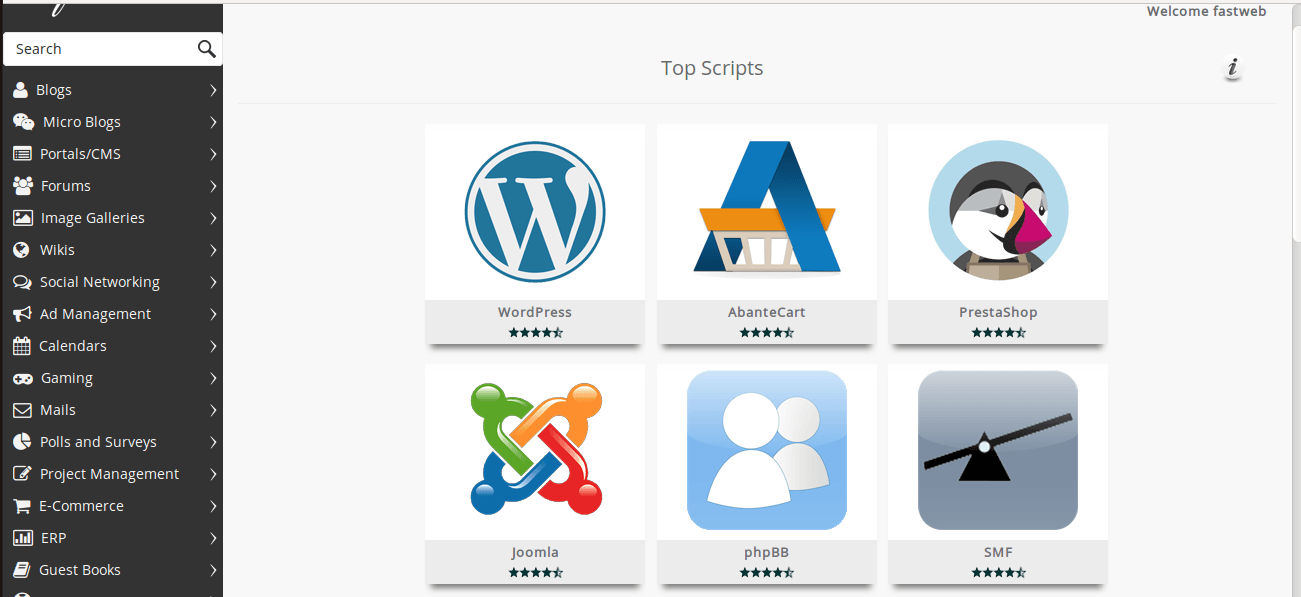
Software Setup and Settings
Once you select the Joomla script, it will take you to next page where you need to select the domain, version, which directory to install, admin user and password.
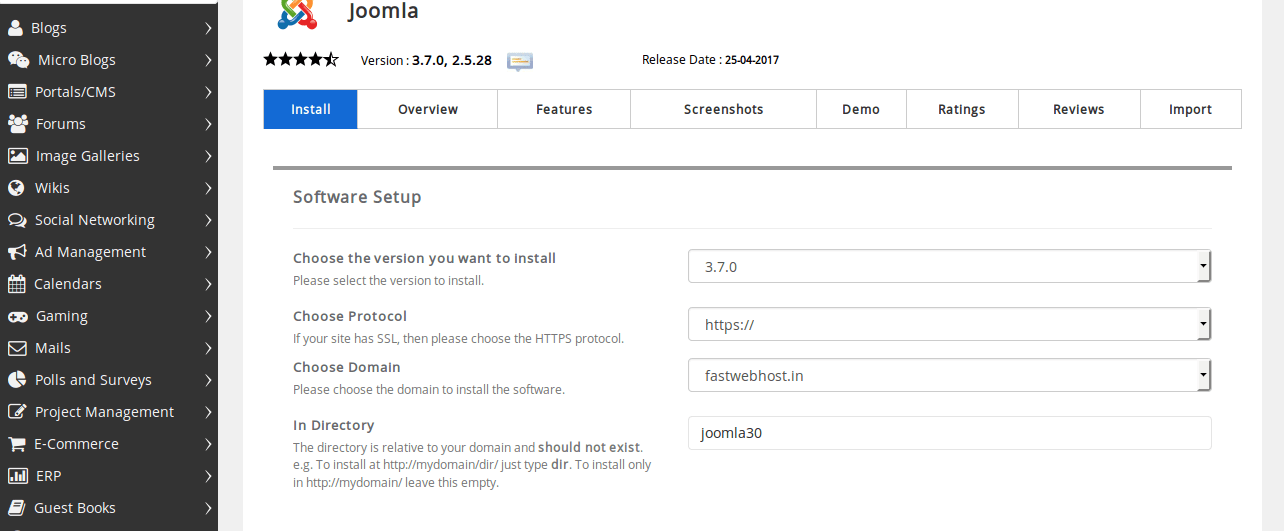
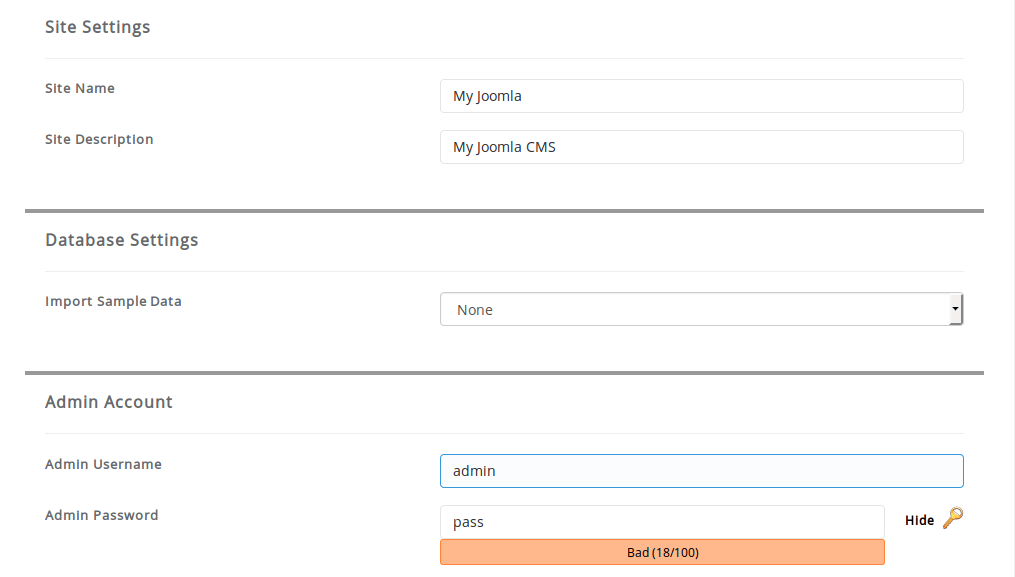
Click Install and it will start the installation process and it looks like below
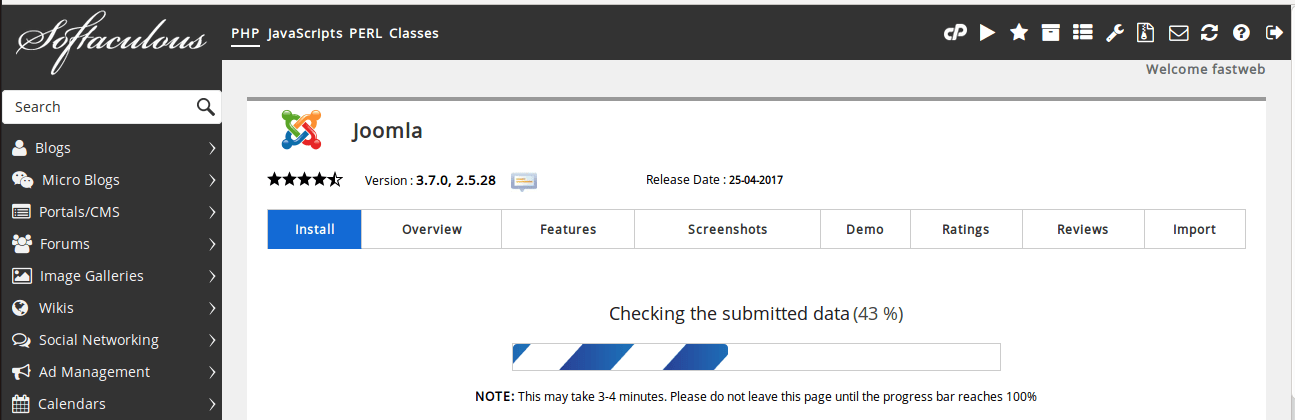
On completing the Joomla installation process, it will provide you the URL to access, URL for admin panel and this will be looking like below image.
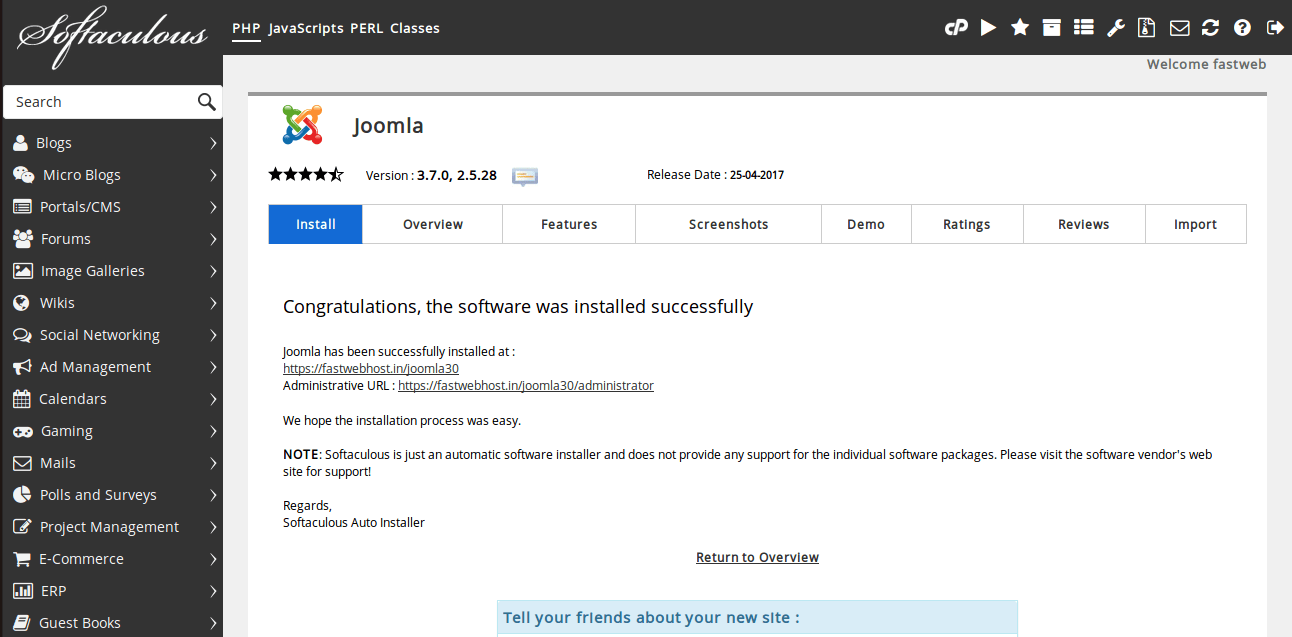
Conclusion
This completes the process of installing Joomla script from cPanel softaculous. I am sure this helps you install your own Joomla site from our cPanel with simple steps. We always appreciate to have your comment in the below box.
The Best Web Hosting S ervice in India
We at FastWebHost India provides powerful Joomla web hosting service. It's a real value for money web hosting service you ever find. We support 24/7 no matter what. Give us a try and see yourself.
